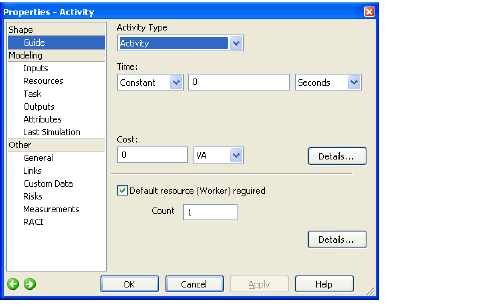
The Shape Guide
Home > Getting Started > Modeling and Simulation > Define Activity Behavior
Most shapes represent activities and contain behavioral information. As a general rule, during simulation a transaction enters the activity and visits each page of the Modeling category in the Properties dialog box starting with Inputs and proceeding through the Last Simulation page.
The Shape Guide (the Guide page, in the Shape category, in the Properties dialog box for a shape in a Process diagram) provides quick entry of the most frequently modeled data. Modeling category pages most commonly used are Inputs, Resources, Task, and Outputs.
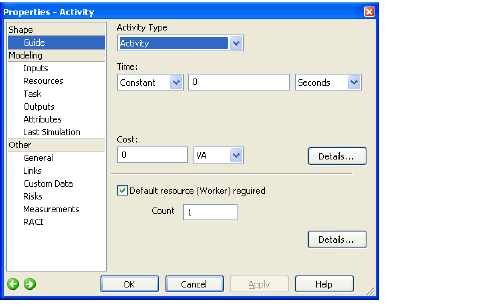
The Shape Guide |
Double-click a shape in a Process diagram and click Guide in the Properties dialog box to see quick ways for setting the type of activity. (The BPMN diagram offers a similar BPMN Guide.)
Click the Details button on the Process or BPMN page to jump to properties pages for advanced behavior definition.
Inputs Page: Define how transactions are collected
|
|
The default is no collection. The forms of collection used in modeling are:
|
Collection Type |
Behavior |
|---|---|
|
Batch |
Collect multiple transactions in a basket and carry them through the process. The On Completion tab of the Task page contains a command to Unbatch the transactions and empty the basket. |
|
Join |
Merge multiple transactions together into a single transaction. Some data is merged, including attributes. |
|
Gate |
Hold transactions at the gate until a condition is met and the gate is opened. |
|
Group |
Transactions can enter an activity individually, and they are tagged with a group name. |
Introduce Transactions defines a point in the process where transactions are introduced.
None specifies that no transactions are generated here.
Using a Start Point names the start point where generators introduce transactions into the activity.
Generate Here tells the simulator to generate a transaction when a condition occurs, such as when an event happens or a period of time elapses.
Resources page: Identify resources required to do work
|
|
By default, iGrafx automatically creates an organization for each swimlane and allocates a Person resource to the organization as soon as you add activities that acquire a resource. You can create other non-Person resource types such as Labor or Equipment in the scenario. (See Describe the Simulation Environment Through Scenarios.)
The most important resource options are shown by default:
Person or other named resource (Person is the default resource type).
How the resource is acquired. Usually the resource works for the activity.
Number of resources required to work on each transaction processed.
Click the  button for more dialog box options, and click the Add button to specify that more than one type of resource is required for an activity. The Delete button removes a specified resource from an activity.
button for more dialog box options, and click the Add button to specify that more than one type of resource is required for an activity. The Delete button removes a specified resource from an activity.
Task page: Define the type of task the activity performs
|
|
Click the Step tab to set behaviors such as type of task, duration, and special handling used by most activities.
|
Type of Task |
Behavior |
|---|---|
|
Work |
Uses a resource to work on a transaction for the duration of the Task. Reported as Work. |
|
Process |
Linked to a subprocess. During simulation, the transaction moves from this activity to a start activity on another diagram (subprocess). The transaction returns to this activity when it completes the subprocess. (For steps to create and view a subprocess, see Manage Process Diagrams.) |
|
Delay |
Blocks the transaction for the duration of the Task. Delay tasks do not usually use a resource. |
If the activity is Work or Delay, the task has duration. Default duration is zero (0).
|
Duration Type |
Behavior |
|---|---|
|
Constant |
The same (constant) duration value for all transactions. |
|
Distributed |
The duration value is a range with a minimum and maximum value. The duration may be uniformly or normally distributed between the two numbers:
|
|
Expression |
Equations can describe the duration of the activity. See Expressions. |
Value Class identifies the activity as value added, no value added, or business value added.
|
Definition |
|
|---|---|
|
VA |
Value Added–The resource is contributing to the creation or delivery of a product or service. The customer is willing to pay for this work. |
|
BVA |
Business Value Added–The resource is useful to the business but does not contribute directly to the product or service. This work does not add value for the customer. |
|
NVA |
No Value Added–This work adds no value. Lean methodology refers to this as muda. |
|
|
On the View menu, choose Value Class to set and view activities by value class color. |
Task Capacity, Schedule, and Overtime Behavior define limits to the number of transactions processed and the processing time frame. These settings also describe activity behavior with regard to the defined schedule.
|
Transaction Limit |
Behavior |
|---|---|
|
Limited Capacity |
Limits the number of transactions that can be processed at one time. |
|
Limited Schedule |
Specifies whether the time frame of the activity is limited to a schedule. Resource schedules still apply for any resources required for the activity. |
|
Overtime Behavior |
Specifies how the activity behaves if resources go out of schedule. |
Task Type places a graphical indicator inside the shape to show some of what the task does. Please see Properties dialog box - Task page - Step tab for more information.
Use the On Completion tab to specify how transactions are handled when an activity completes.
|
Transaction Handling |
Behavior |
|---|---|
|
None |
No output behavior is defined. |
|
Duplicate |
Copies a transaction into multiple (Count) identical transactions. |
|
Duplicate by Member |
Duplicates the transaction into a count equal to the number of members of an attribute type. |
|
Discard |
Terminates the transaction. The transaction is not counted as complete in the simulation report. |
|
Unbatch |
Undoes the Batch collection of transactions and removes each transaction from the collection. |
|
Message |
The transaction generates a message that triggers an event. The event causes the process to continue if the event was waiting for the message, or changes the flow for exception handling. |
|
Fault |
The transaction throws a fault. If a fault event is on the activity boundary or one of its parents that can catch this fault, the transaction reroutes to this exception handling flow. Otherwise, the transaction is discarded. |
|
Cancel |
The transaction cancels the business transaction that uses this activity. |
|
Compensate |
The transaction throws a compensation to specified or eligible activities. |
Outputs page: Describe how transactions leave the activity
|
|
A transaction follows a directed connector line or lines out of an activity to the inputs of the next activity. The Normal tab, used on most activities, defines how transactions follow lines. The Exceptions tab specifies any special outputs.
These common choices on the Normal tab specify which paths a transaction follows to an activity:
|
Output Type |
Behavior |
|---|---|
|
All |
Sends the transaction down all paths that leave the activity. If more than one path exists, an implicit duplication occurs (iGrafx creates identical transactions and sends them down each path). |
|
Decision |
Sends transactions down one of the paths specified, based on percentages or expressions. |
|
Named Outputs |
Sets automatically provided labels for output paths and defines a condition under which a path is taken. |
|
Available |
Causes the shape to look ahead to the receiving shapes in each path and holds transactions until input constraints on one of the receiving shapes are satisfied. Transactions take only one of the paths. |
These common choices on the Exceptions tab define conditions where the activity terminates early and the path to take:
|
Exception Type |
Behavior |
|---|---|
|
None |
No special exception occurs. This is the default. |
|
Timer |
Sets a time limit on performing the activity. Transactions follow the exception path if the limit is reached. The Timer may be disabled at various points in the execution of the activity. |
Attributes page: Access to Transaction (local) and Scenario (global) location attributes
For information on building expressions, see Expressions.
Last Simulation page: View summary results for the activity from the last simulation
See Properties dialog box - Last Simulation page.
General page: View general data and Object ID information
See Properties dialog box - General page.
Links page: Set up non-Enterprise object links
See Properties dialog box - Links page.
Custom Data page: Collect statistics on shapes
See Properties dialog box - Custom Data page.
Risks and Measurements Pages: Define Risks and Measurements
You can specify risk and measurement properties for any shape in an iGrafx diagram. If you want to refer to enterprise objects and templates, you must have those objects in your repository. See the Creating Risks and Measurements Using Templates topic in the Enterprise Objects Procedures and Reference.
Related Topics
See also