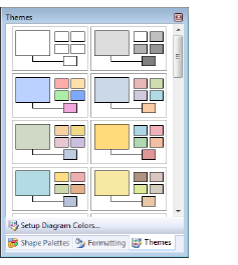
Themes window
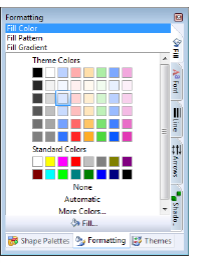
Formatting window
Home > Getting Started > Create a Map, Diagram, or Flowchart > Add Styling to Diagram Objects
Add Styling to Diagram Objects
Add styling to diagram objects with various commands on the Format menu. Dialog boxes change dynamically, depending on the kind of object selected. Use the Format Diagram dialog box to make diagram-wide changes to several diagram objects.
Use the Themes window to set an overall color scheme for a large, complex diagram, or use the Formatting window to change colors, format text and lines, add shadows and 3D attributes, and change fonts and line ends on selected diagram elements.
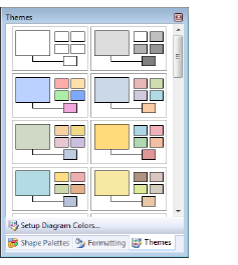
Themes window |
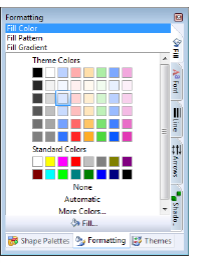
Formatting window |
Themes help you effortlessly pull together the look of complex diagrams with harmonious colors you can use as designed or with modifications. To change just a few objects at a time, you might still want to use the Formatting window.
On the View menu, choose Themes, and then click a theme in the Themes window.
If you want to customize a theme by object in the diagram, click Setup Diagram Colors at the bottom of the window.
You can save a custom color theme in a template for consistent diagram production. For information, see Built-In and Custom Templates.
Related Topics
See Also