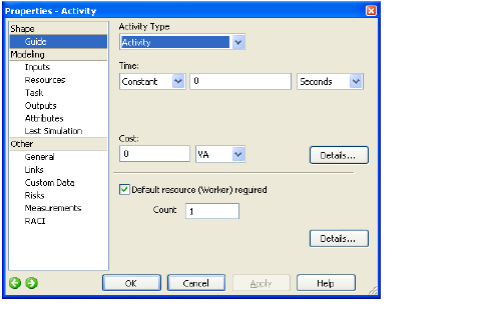
Home > Getting Started > Create a Map, Diagram, or Flowchart > Add Properties to Shapes
Properties add behavioral information to a shape, by indicating decision probabilities, task durations, resources used, and other information.
Double-click a shape to view or modify its properties in the Properties dialog box (or single-click if the Properties dialog box is already displayed). You may also right-click a shape and choose Properties, or select it and choose Properties from the Edit menu, to edit shape properties.
Note: The Properties dialog box will automatically save any changes you have made if you select a different object. Also note that you may use the forward and back buttons in the Properties dialog box to navigate through the different pages or objects (controlled by a setting in the Options dialog box General page) you have visited; up to 10 pages or objects are stored in the history.
|
|
Properties can be set at the shape level, as explained above, or at the diagram level. If you right-click on a Lean value stream map and choose Value Stream Map Properties on the context menu to display the Properties dialog box, you can see that you are setting diagram-level properties because the diagram name–not the activity name–is included in the title bar of the dialog box.
Related Topics
See Also