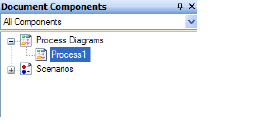Home > Getting Started > How to Open and Create Files > Procedures to Open and Create Files
Procedures to Open and Create Files
Try using each of these ways to open or create new documents:
|
Entry point
|
Procedure
|
Creates or opens this kind of file
|
|
New command
|
On the File menu, point to New, navigate to and double-click a template (or click a template, and click OK).
See iGrafx Diagram Types. Sheet Components. Built-In and Custom Templates.
|
Any diagram type, sheet type, or document from a template
|
|
Quick Start dialog box
|
Start iGrafx; by default the Quick Start window shows:
-
Templates Categories: Browse a template category, and double-click a template name—or click a template and click the Create button—to create a new document from a template. You may also click the Browse button to find a custom template if you have access to one and it is not already shown.
-
Recent Templates: Double-click a template to create a new document from a recently-used template. You may pin templates to always show up.
-
Open File: To open an existing file, click Open Other File (see Open command below).
-
Recent: Click the file in the Recent files list to open a file you recently have edited in iGrafx.
You may also display the Quick Start window any time. On the File menu, choose Quick Start.
|
New document from template, existing file, recent file
|
|
Open command
|
On the File menu, choose Open. To limit the files you see, click the ‘Files of type’ menu and choose a file type.
|
An existing file, such as an iGrafx ‘.igx’ file, or other file format.
|
When you save your work after creating a new document or diagram, iGrafx saves the component as part of a *.igx file to which you can add more diagrams. For more information on the differences between documents and diagrams, see The iGrafx Editor.
Add a new diagram or other component to a document
Use one of the following methods to create a new component (e.g. diagram or sheet) in the document:
-
On the File menu, choose Insert Component, and choose a component type. In the New Component dialog box, type the name of your new component, optionally choose a template, and OK all dialog boxes; the component is created.
-
View the Document Components window, right-click a diagram folder (such as Process Diagrams shown above), point to New, and choose a component type. In the New Component dialog box, type the name of your new component, optionally choose a template, and OK all dialog boxes; the component is created.
If you have viewed the Document Components window, please make sure you are viewing all components to see your new component.
These new diagrams are not linked to the hierarchy. To link processes together and enable them to be subprocesses, see the procedure ‘Create a subprocess’ in Manage Process Diagrams.
|

|
To print or copy the tree view, right-click inside a window (for example, the Document Components window or the Cause and Effect window) and choose Print Tree to send the output to the printer, or choose Copy Tree to copy the contents to the clipboard.
|
Open an existing diagram within a document
In the Document Components window, double-click the diagram you want to open. You may also right-click on the component and choose View.
Related Topics