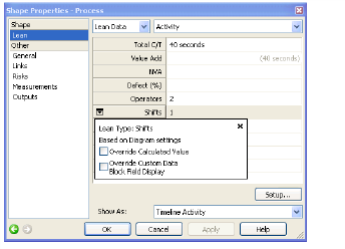
The Lean Data page of the Properties dialog box
Home > Getting Started > Create a Lean Value Stream Map > Enter Data on Value Stream Map Shapes
Enter Data on Value Stream Map Shapes
A custom data block displays values in the Lean Value Stream Map (VSM) diagram below each process step. Custom data affects the entire document, but you can assign values at a step in the VSM diagram and show or hide them. For more information, see Manage Custom Data Element Definitions.
Some Lean data is calculated, indicated by gray background read-only fields in the Properties dialog box. Accumulated values display in gray text.
By default, calculated values do not appear in the diagram, but you can override some defaults. See Lean Data Display and Accumulation.
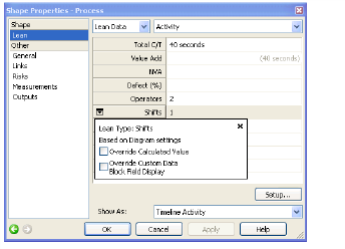
The Lean Data page of the Properties dialog box |
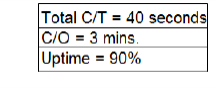
Lean data block as it appears below the process step in the Lean map |
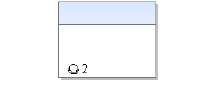
The Operators value displays directly on the process step with an icon. |
|
Task |
Procedure |
|---|---|
You cannot enter values in Calculated and Accumulated fields unless you override them. |
|
|
Related Topics