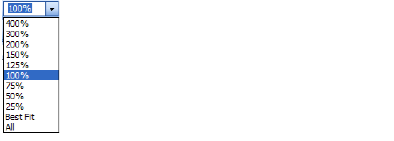
Home > Documents and Diagrams Procedures > Diagram Viewing Modes > Zoom and Pan
If you want to zoom into a diagram, iGrafx gives you several options.
Zoom Control drop-down list on the Standard toolbar
Zoom dialog box (on the View menu, choose Zoom)
Zoom Tool on the Toolbox toolbar
QuickZoom window (on the View menu, choose QuickZoom) with pan and zoom controls
Zoom Control
The Zoom control is a drop-down list of incremental zoom percentages.In addition, you can choose:
Best Fit–If nothing is selected and you choose Best Fit, the zoom is changed so that the current diagram contents become viewable in the window. If you have an object selected and choose Best Fit, the object is enlarged to no greater than 100% zoom and is the focus of the view in the diagram.
All–Displays the entire diagram in the window all the time. As objects are added and deleted and the diagram grows or shrinks, this mode continues to display the entire diagram in the window.
|
|
Zoom Dialog Box
This control provides a custom scaled view so you can display the diagram anywhere from 5% to 1,600% of its normal size.
Zoom Tool
Use the Zoom Tool to click and drag an area of the diagram to have a closer look. Other options are one-click settings to zoom in, zoom out, or view the previous zoom.
The Zoom Tool is similar in function to the Best Fit option on the Zoom Control.
QuickZoom Window
The QuickZoom window gives you the most control over how you view a diagram or sheet component with ability to pan around the window to see different parts of diagram or sheet, and then zoom control to look at objects or cells close-up or from a distance.
On the View menu, choose QuickZoom.
|
|
A small QuickZoom window appears and displays the diagram inside. You can leave the QuickZoom window open while you edit the diagram or sheet.
The QuickZoom outline shows the currently visible portion of the diagram, and always remains proportional to the current editing window.
|
Task |
Procedure |
|---|---|
|
Move the QuickZoom window |
Click-and-drag the window title bar to another location in the iGrafx window. |
|
Resize the QuickZoom window |
Click and drag a corner or an edge of the QuickZoom window. |
|
Change the zoom-in view in the editor from the QuickZoom window |
Click and drag the magnifying glass cursor inside the QuickZoom window. A blue border appears. The size of the border determines the area of magnification. The example above shows the lower-right portion of the diagram is zoomed in because of what is selected in the QuickZoom window. To change the size of the zoom-in view, click and drag to create a new blue box. If you have a mouse wheel, you can roll it over the QuickZoom window to zoom in and out in the diagram or sheet editor. To restore the view of the diagram or sheet, you can drag the border to show the entire diagram or sheet (zoom out). If no objects are selected, you can press the F4 key or choose Best Fit in the Zoom Control tool on the Standard toolbar above the editor to restore the view. If objects are selected, F4 and Best Fit zooms in on selected objects. |
|
Pan the diagram |
Click the magnifying glass icon on different areas of the diagram or sheet to view them. The zoom level stays constant until you redraw the blue border to change the zoom-in view. To pan in the QuickZoom window, click and drag the border of the blue box to a new location. |
Related Topics